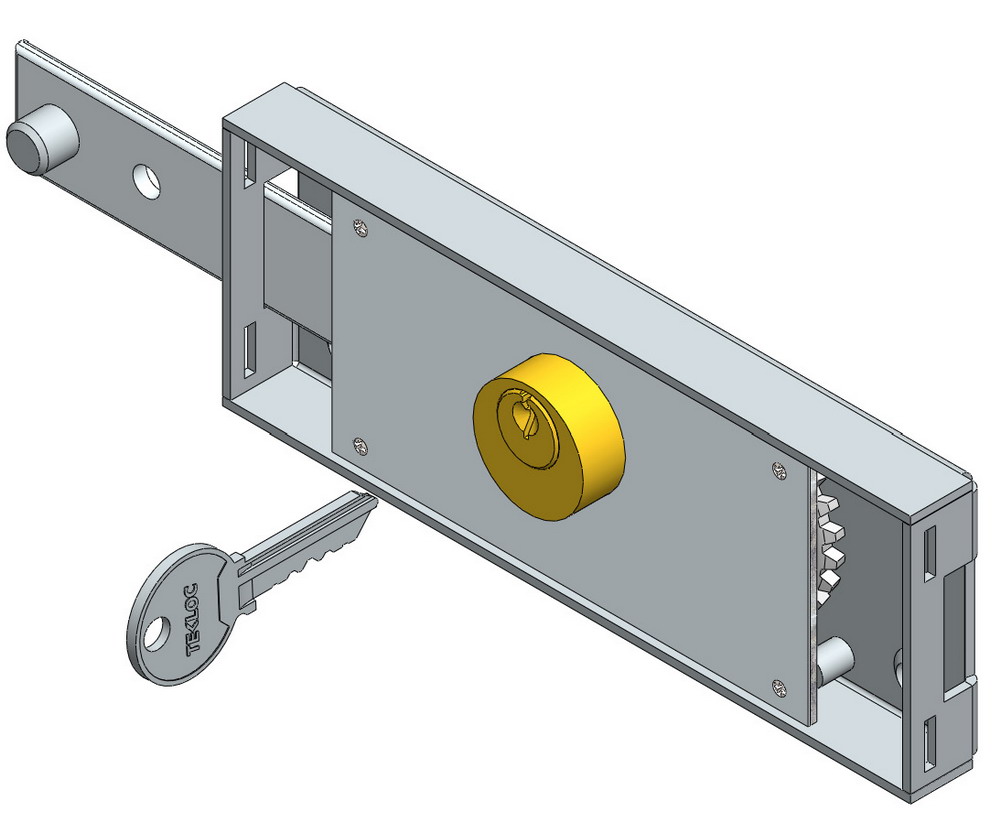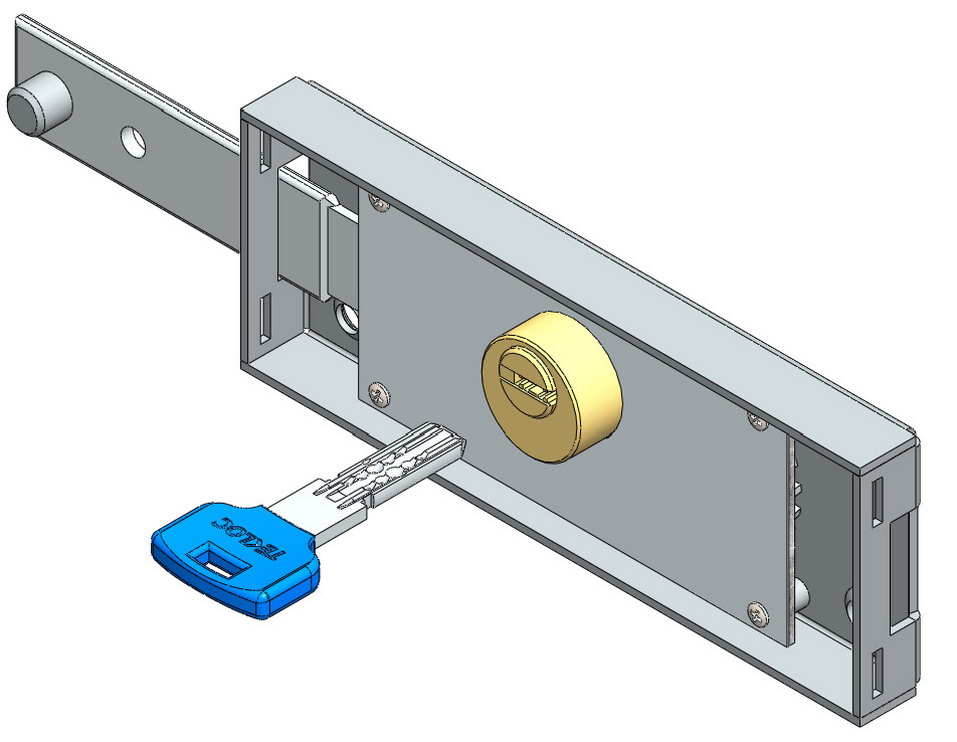Five SolidWorks tips you may have never seen before (2)
Item 4: Selecting a closed loop You must always use the "convert entity reference function, but want to know why you just converted the outermost edge when you select the plane to convert the entity? You must be tired of manually selecting each edge of the inner contour? I just click on two Next, you can solve your problem!!! When you create a new sketch, just select the same plane when converting the entities and when you hold down the CTRL key to add a selection element, which is an edge of the inner contour! This is the closed-loop selection I introduced to you, by which you will convert the edges of the inner contour that reference the selected out-of-plane loop (default). Select closed loop sideline tips: This technique also applies to selecting inner closed edges if you want a fillet or chamfer to be added to the inner closed loop edge but not to the outer loop edge. There is an added bonus to this. If you want to change the inscribed sketch shown above, there will be no errors in your fillet or chamfer when adding or removing the cut outline. If you select all internal edges (made rounded or chamfered), you will get a rounded or chamfered error if you change the number of internal edges. This will require fixing the application feature to resolve missing or added edges to fix this error. The third item: the control of the direction of the explosion Like several other functions in the SolidWorks software, the control of the triad direction can be controlled by the ALT key and the three-axis drag and drop. Simply start the explosion command, or edit the existing exploded view and start a new explosion step. The triad always follows the direction of the triad of the part or assembly. To move and re-adjust the triad, just hold down the ALT key, use the blue sphere to select and drag the triad to move around the X, Y, and Z axes to meet your requirements, then drag it over the other geometry. This feature allows quick selection of linear edges, hidden planes, hole features or cylindrical axis features. This will adjust the new direction and position of the triad. This technique is effective as long as it is operating on the SolidWorks tricycle. For example, moving or copying entities, moving with triads, and so on.
Left Side Roller Shutter Lock Solid brass cylinder with full brass teeth key or computer key.
Left Side Roller Shutter Lock Left Side Roller Shutter Lock,Contral Roller Shutter Lock,Single Side Roller Shutter Lock,Metal Roller Shutter Door Lock Rayma(SJZ) International Trading Co., Ltd. , https://www.raymalock.com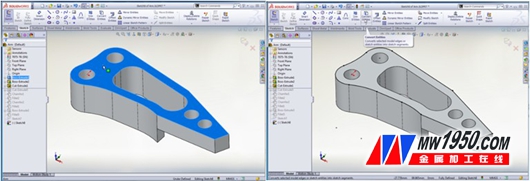
Usually select the plane to convert the entity reference to get the outer loop (default) 
After the CTRL key selects the plane and an inner edge, convert the entity reference to get the inner loop